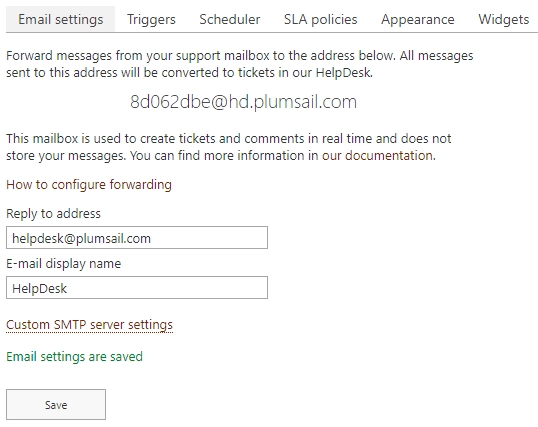Email forwarding
If you don’t want to add an Outlook mailbox you can configure email forwarding.
Note
You can use both option in the email settings: Outlook mailbox and email forwarding. HelpDesk is smart enough to avoid duplicate tickets.
Forwarding of e-mail messages from your support mailbox
Take a look at the email address in the screenshot. It was created automatically during HelpDesk installation.
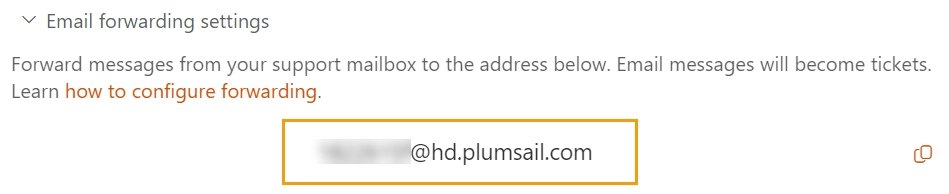
If you send a message to this address, it will appear in HelpDesk as a new ticket. If you reply to this message directly or via HelpDesk, the reply will appear as a comment in a ticket discussion. This mailbox is used to create tickets and comments in real time and does not store your messages. You can find more information in this article.
You can use this address as the support email address of HelpDesk, but most likely you already have your own support email address. That is why you may want to configure email forwarding from your address to HelpDesk.
Create a rule in your mailbox to forward incoming email messages to HelpDesk address. Here is a list of instructions on how to set up email forwarding for some of the most popular platforms:
Change the reply address and email display name
If you choose to select the forwarding option, HelpDesk will use the auto generated email address for sending notifications. You can specify your own Reply to address, so your customers will reply to your own support mailbox.
You also can specify a friendly display name for your email address. By default, it is “HelpDesk”.